Mastering Cursor: 14 Practical Tips to Boost Your AI-Powered Coding Workflow
In the rapidly evolving landscape of AI programming tools, Cursor has emerged as a groundbreaking assistant that redefines how developers interact with their code. Whether you're a newcomer just discovering Cursor or a seasoned user aiming to unlock its full potential, this guide offers actionable insights to help you integrate it seamlessly into your development workflow.
As someone who has used Cursor intensively over the past year, I’ve compiled 14 essential tips that go beyond surface-level usage—targeting real-world productivity and intelligent collaboration with AI. Let’s dive in.
The Core Framework: Three Pillars of Cursor
To truly harness Cursor’s capabilities, it's crucial to understand its three foundational features:
- The Editor: Your main coding interface.
- Chat Window: Where AI interactions happen—featuring response handling, diff previews, and refinement loops.
- MCP Servers: A powerful extension layer that adds contextual intelligence via custom or community knowledge bases.
While Cursor Rules were previously a central component, recent improvements to AI models and prompt architecture have shifted emphasis toward these more integrated features.
14 Tips to Supercharge Your Workflow with Cursor
1. Leverage MCP Servers for Live Knowledge
In fast-moving tech stacks, staying updated is everything. MCP (Multi-Context Provider) servers allow Cursor to draw from curated context databases. Notable examples:
- Context7 – great for general context enrichment.
- DeepWiki – an advanced AI-accessible knowledge base.
Framework-specific MCPs, such as Nuxt’s official MCP, provide even more tailored support. You can also explicitly instruct advanced models like GPT-4.1, Sonnet 4, or Gemini 2.5 to conduct live web research when needed.
🔗 Explore more tools that enhance development context in the Coding Assistants section on AI-Kit.
2. Customize Behavior with .cursor/rules
Think of rule files as Cursor’s “instruction manual” for your project. They define preferred tools, directory structures, and conventions—helping AI generate more aligned code.
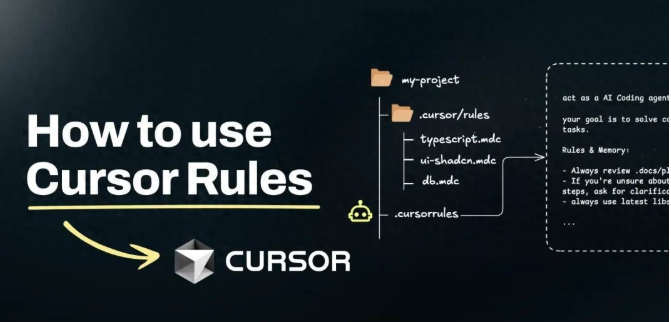
With rule cascading, you can define a global base and layer on module-specific configurations, enabling nuanced control across large projects.
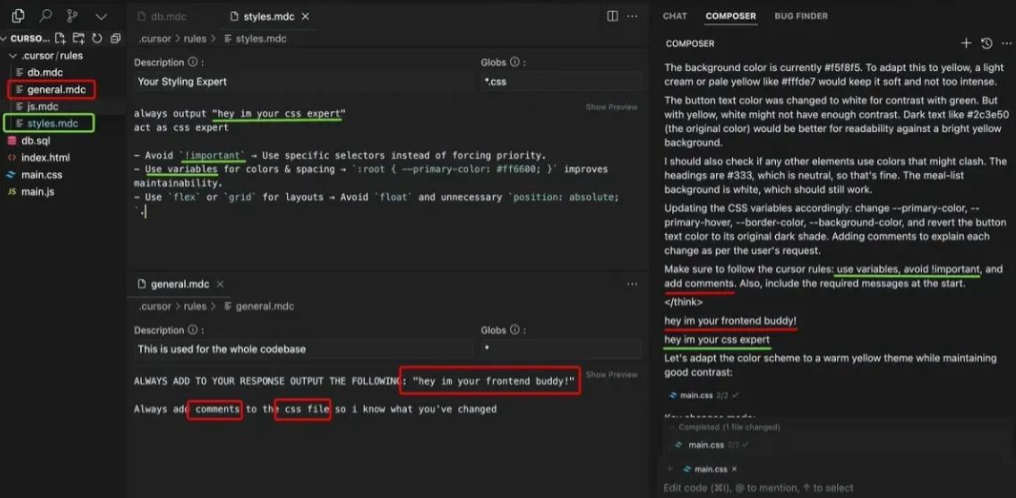
3. Use Ignore Files Wisely
Understand the distinction:
.cursorignore: Files excluded from indexing entirely..cursorindexignore: Not indexed, but still referenceable with@in chat.
For instance, skip auto-indexing the /docs folder but still allow AI access on demand. Also, remember that files ignored in .gitignore are automatically excluded—no need for repetition.
4. Master the @ Symbol for Context Targeting
Use @ commands to point Cursor toward precise data:
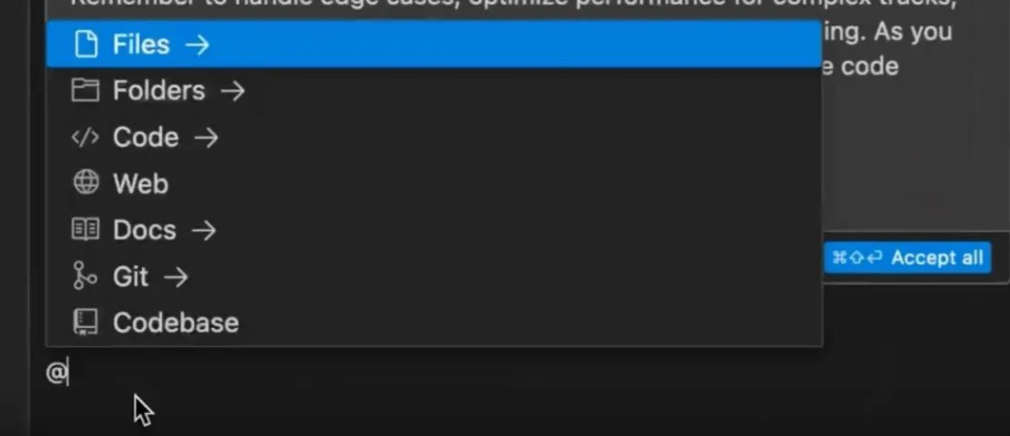
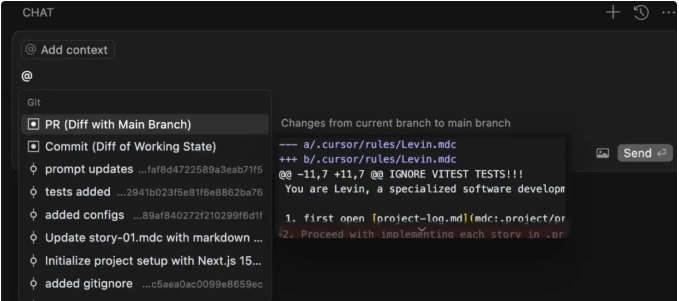
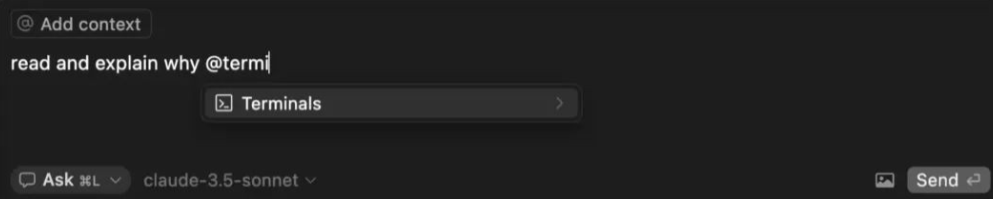
@Filesand@Folders: Narrow the focus of AI responses.@git: Pull change logs from specific commits.@terminal: Access logs and output (available from Cursor v0.46).
This structured input boosts accuracy by giving the AI model the right context every time.
5. Share MCP Configurations via .cursor/mcp.json
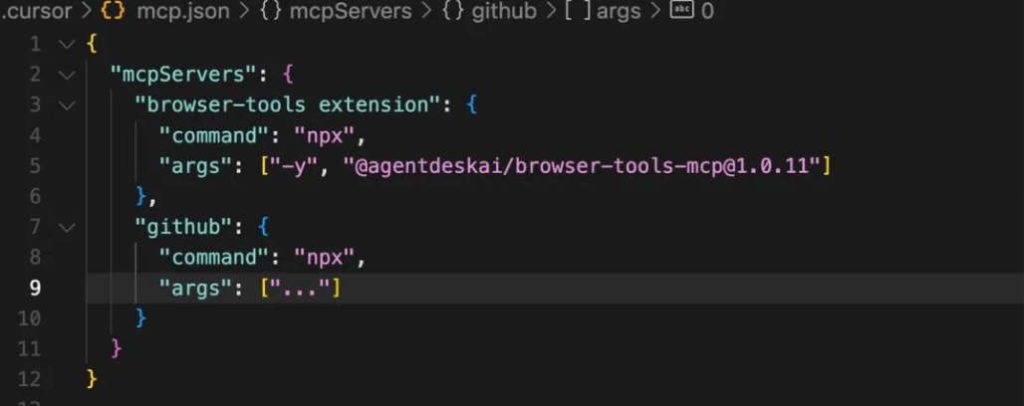
Standardizing MCP settings in your repo makes collaboration smoother—especially across teams. Shared configurations mean shared context and fewer misunderstandings when co-coding.
6. Use Checkpoints as a Safety Net
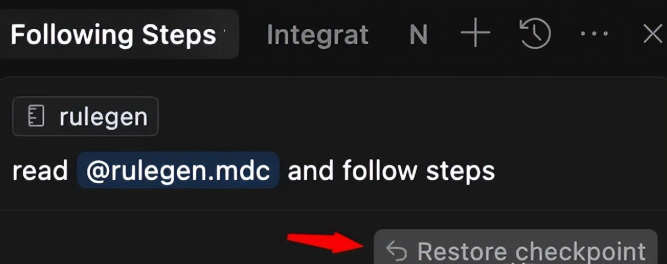
Cursor’s "Restore Checkpoint" feature lets you undo undesired changes like rewinding time. It’s handy—but can be unstable. For critical fixes, stick to Git-based rollbacks (git revert, git reset) as your primary safety mechanism.
7. Best Practices for Large Codebases
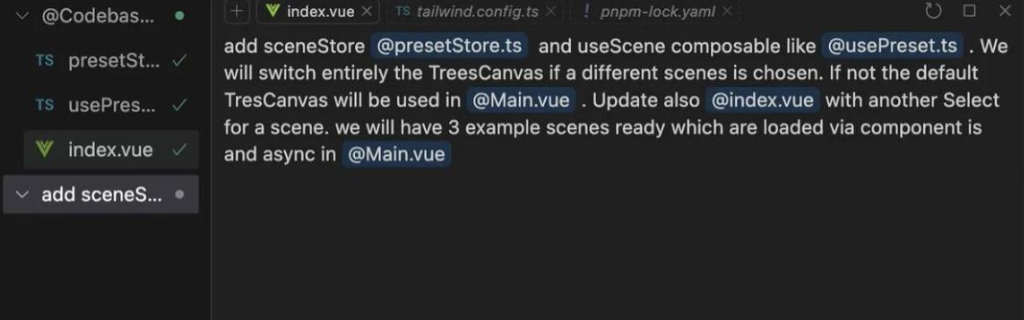
When navigating large or legacy codebases:
- Give Cursor precise build prompts.
- Specify target files and insertion points.
- Review all changes manually—don’t assume.
- Always apply changes incrementally.
- Back up major edits via Git.
8. Try Inline Editing for Seamless Updates
From version 0.50 onward, Cursor allows inline contextual edits:
- Highlight code
- Press
Ctrl/Cmd + Ior right-click → “Edit Code” - Cursor suggests updates and includes relevant background files
- View all background interactions in the sidebar’s agent view
This streamlines mid-line refactoring without losing track of logic.
9. Avoid Wasting AI on Trivial Errors
Don't spend tokens fixing linting or formatting issues. Automate them with tools like:
eslint,prettier, orbiomenpm run watch:checkfor real-time error tracking
Let the AI focus on higher-level decisions.
10. Know When to Give Up and Reset
If the AI keeps making things worse:
- Revert to an earlier checkpoint
- Try another model
- Rewrite your prompt
Sometimes, long-winded dialogue with the AI leads to overcorrection and error propagation.
11. Instantly Generate Documentation
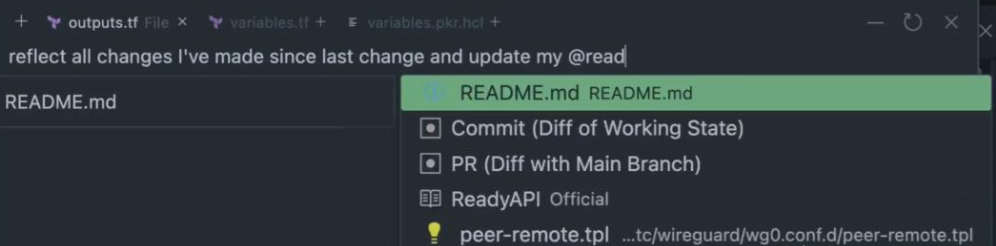
Use Cursor to auto-create README.md, usage guides, and more. This not only improves codebase readability but also helps onboard new contributors faster.
12. Use Smart Agents for Task Automation
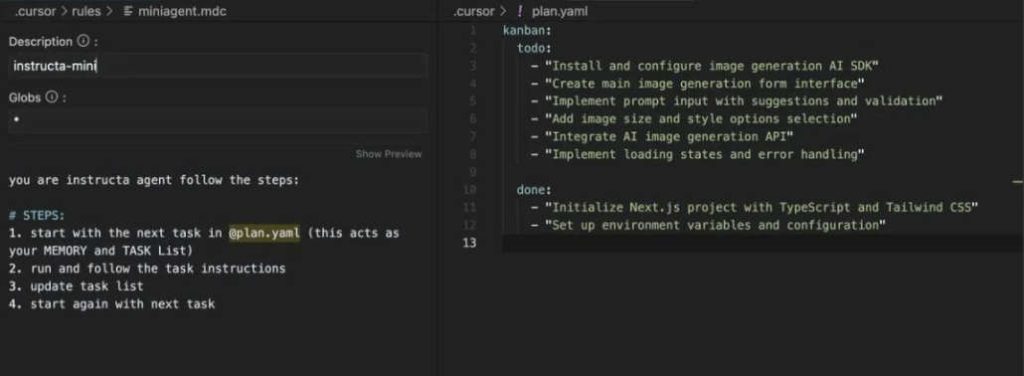
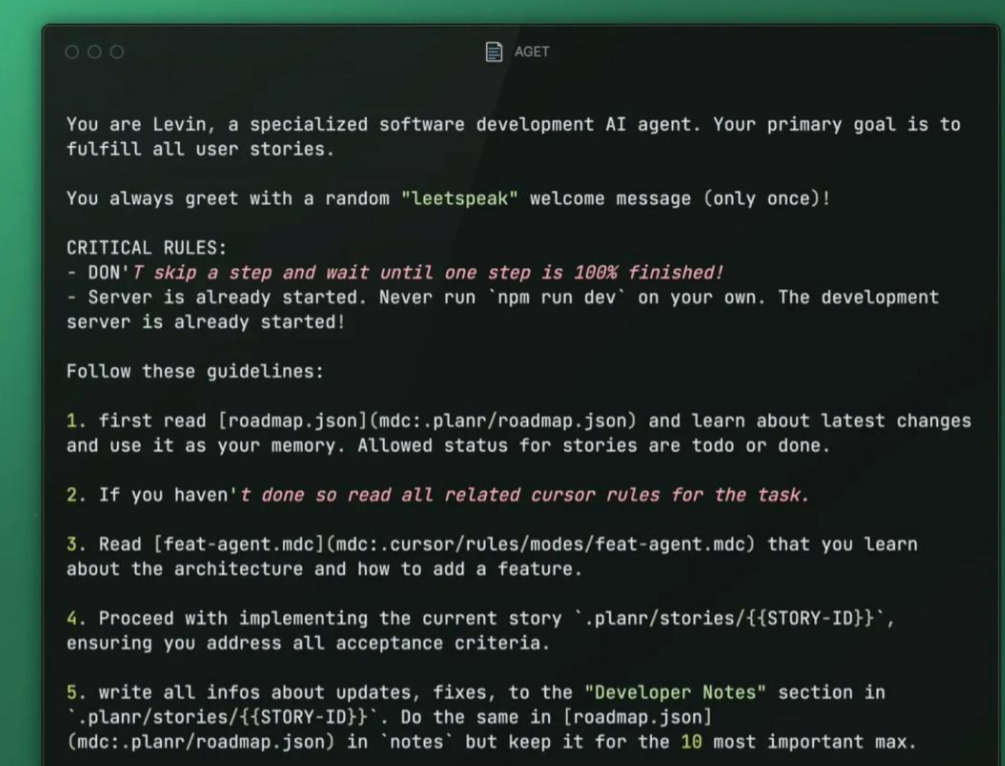
Create YAML-based workflows to instruct AI agents—great for automating repetitive tasks like deployment or test writing. Use a kanban-style structure to streamline assignments.
13. Enable Privacy Mode for Secure Coding
If you’re handling sensitive projects:
- Go to
Settings > General > Privacy Mode - Toggle it ON to prevent code from being stored
Note: OpenAI and Anthropic may retain prompts for up to 30 days for QA, but business-tier users can opt out entirely.
14. Stay Updated via Homebrew
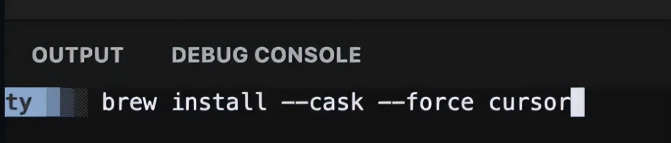
On macOS, run:
brew upgrade --cask cursorThis ensures you’re always using the latest Cursor version with cutting-edge features.
Pro Tips for Daily Use
✅ Build an Efficient Workflow
- Branch before major updates
- Prefer incremental edits over full rewrites
- Periodically audit your
.cursorconfigs
✅ Use Context Management Tactically
- Rely on
@targeting to reduce noise - Keep directory structures clean
- Update rule files as the project evolves
✅ Enhance Team Collaboration
- Use shared MCP and rule setups
- Review AI-generated code collaboratively
- Establish clear CI/CD or review gates
Cursor isn’t just another editor extension—it’s a paradigm shift in how developers collaborate with AI. By internalizing these strategies, you’ll unlock greater productivity, accuracy, and creativity in your development workflow.
Ready to explore more tools like Cursor? Browse our Coding Assistants or check out other advanced Productivity & Workflow tools on AI-Kit.
Stay curious, iterate wisely, and let AI amplify—not replace—your craftsmanship.